How to Set Up USchedule GolfNow Integration
1. To set up the GolfNow/USchedule integration, request setup details from USchedule regarding GolfNow. USchedule will generate an API Key and endpoint alias and send you the details to provide to GolfNow.
** PLEASE NOTE: GolfNow set up is only needed at the account level. Search for the Golf Now customer to see if it already exists. If the GolfNow user (BPGNIntegration) already exists, skip to Step 4.
If the GolfNow service rental already exists from Steps 4-7 below, skip directly to Step 8; if an account is already using GolfNow, a location will only need to set their availability.
2. Create a GolfNow customer profile in your USchedule database by clicking the Create New Customer button:
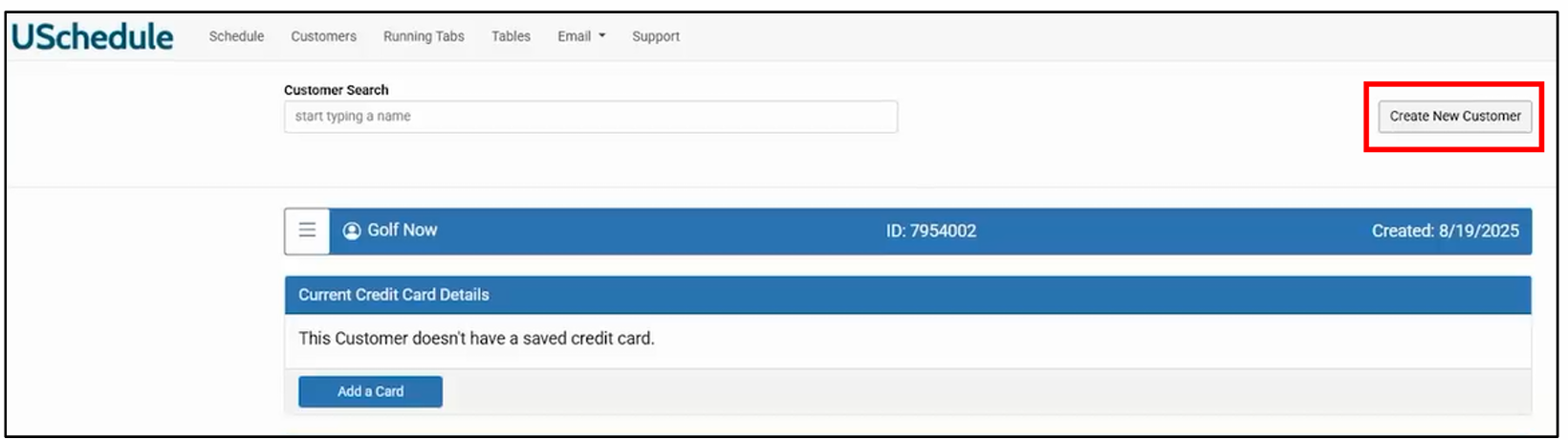
3. Fill out the customer profile with the following information and click Save.
• First Name: Enter Golf into the text field.
• Last Name: Enter Now into the text field.
• Email: Must be a real address to receive notifications for appointments booked through GolfNow. Confirmations will be sent to this address. Multiple email addresses may be added, but they must be separated by a comma.
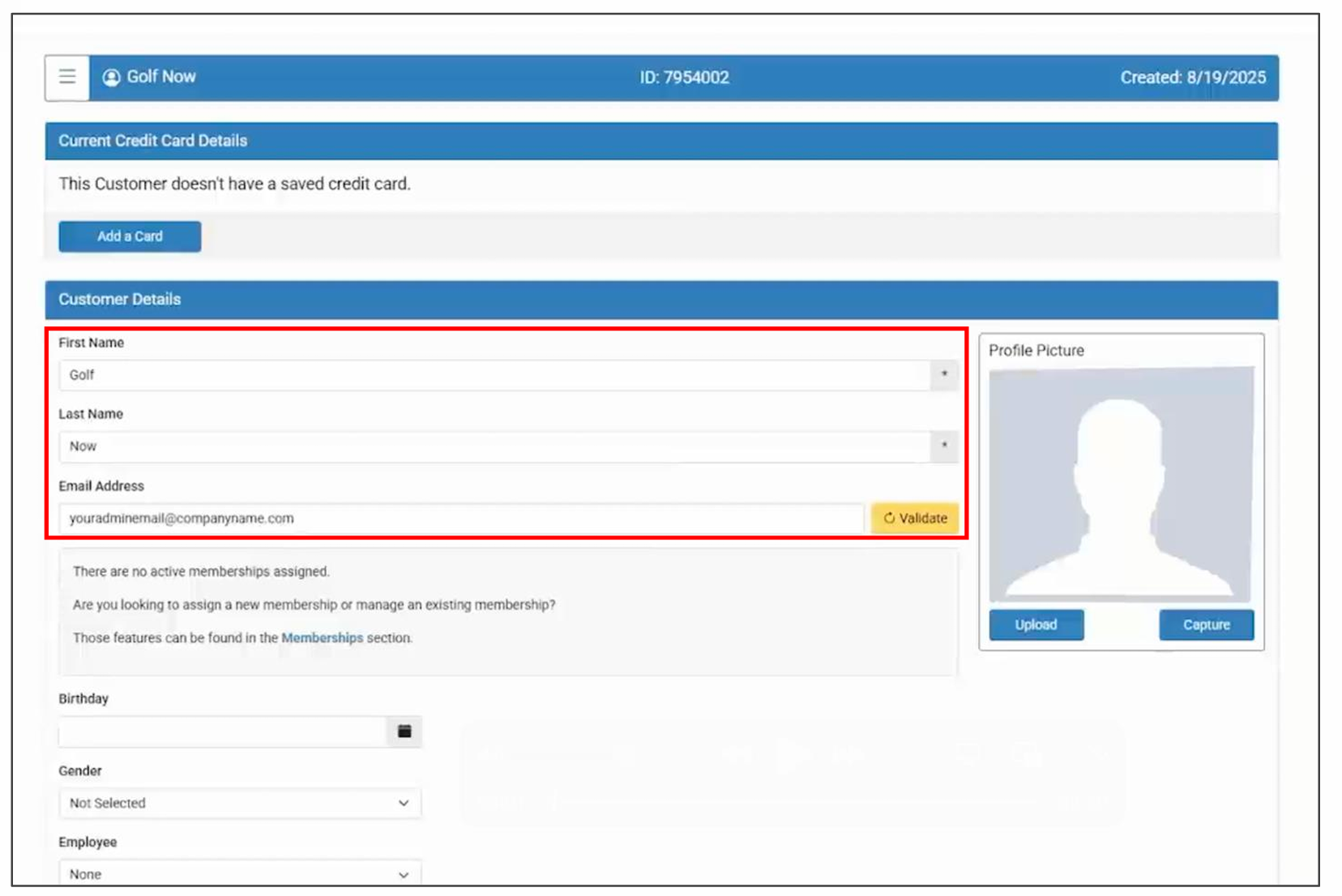
4. Create a username and password as shown in the screenshot below, and use the username and password information that follows:
• Username: You must enter BPGNIntegration into the text field. This is case sensitive.
• Password: Enter a password of your choice.
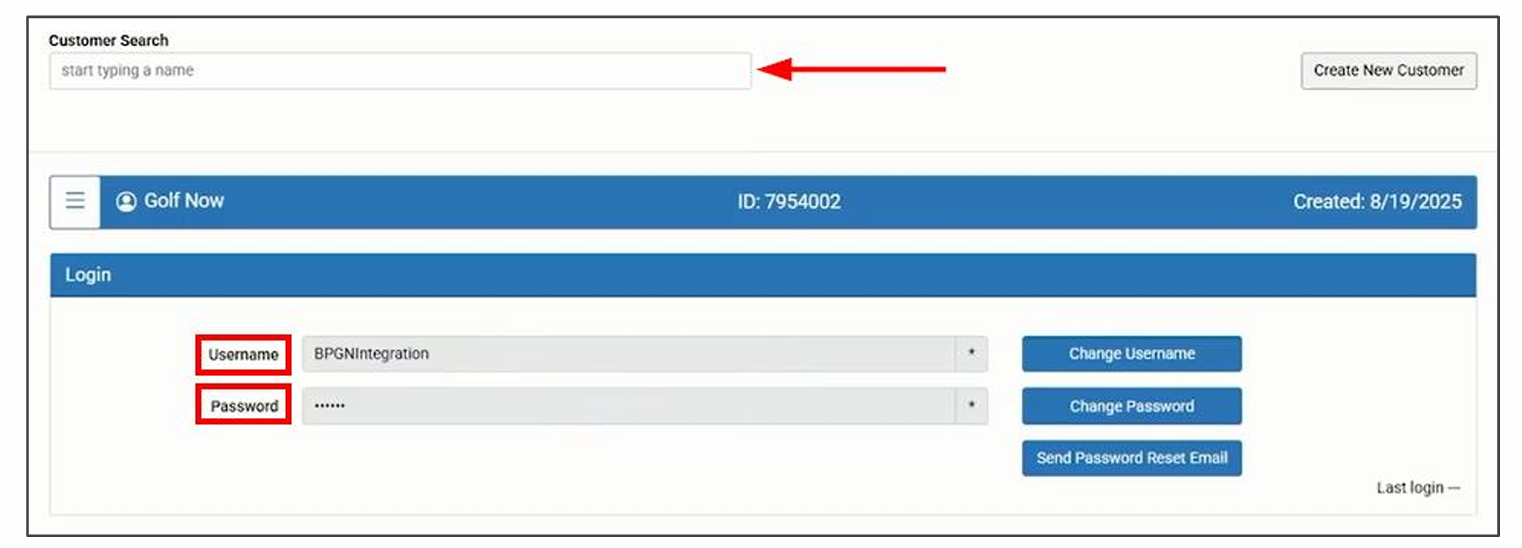
- On the top right of the screen, click the Navigation Menu > Settings.
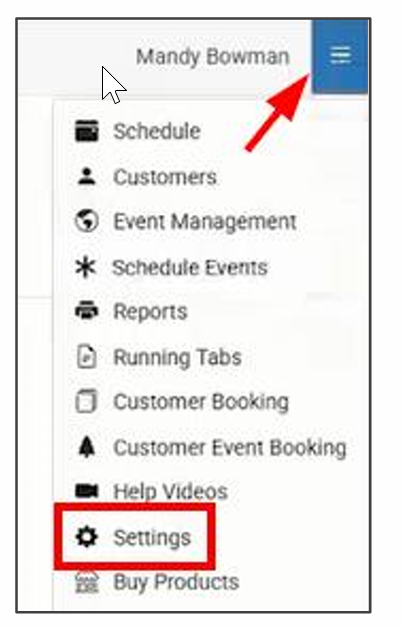
6. From the menu on the left, click Services > Add New.
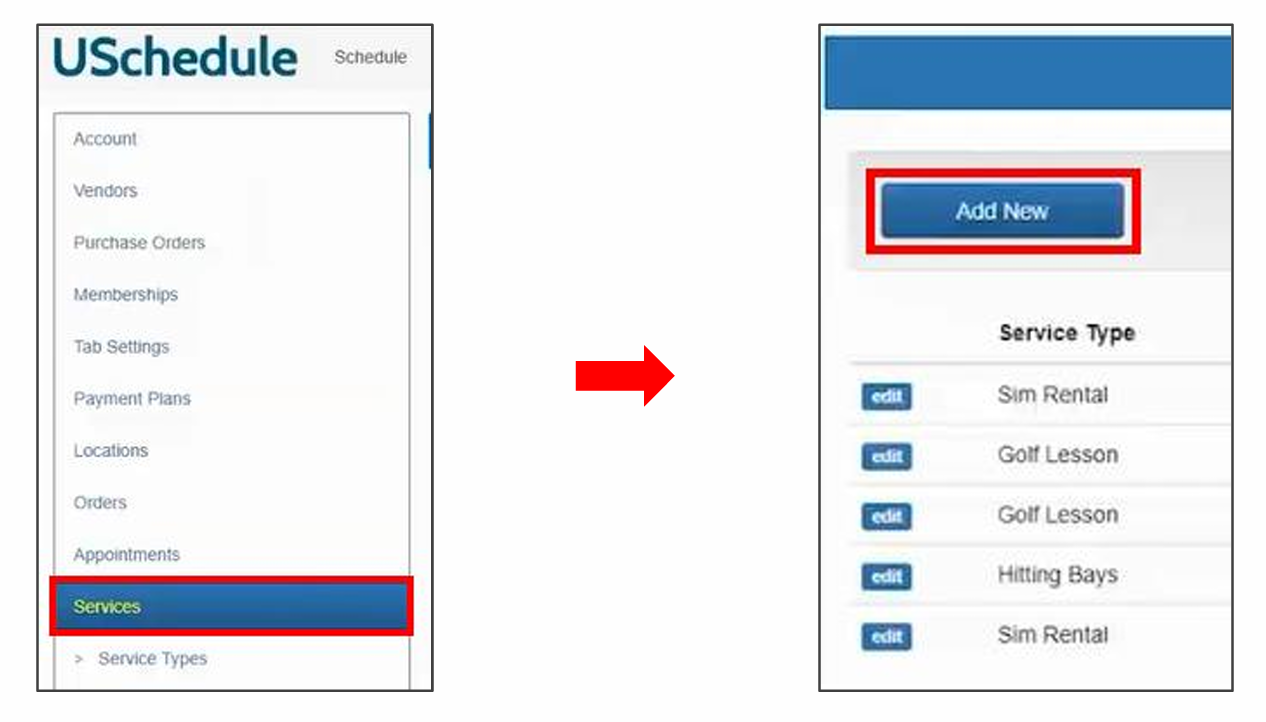
7. Search in your Service list for a GOLF NOW ONLY service. If it already exists, you do not need to create a new service. If it does not yet exist, create a new service with the following details to enable the GolfNow process to function:
• Name: Be sure to include GOLF NOW ONLY in the label.
• Price: Set the price for the service.
• Price Type: Set an hourly rate if using a variable time parameter.
• Length: Set the length as a minimum.
• Variable Time Increments: Set the applicable time increments.
• Max Variable Time: Set the max variable time
• Internal Only: Set this to Yes – Customer Unviewable to keep this service available only through the GolfNow process.
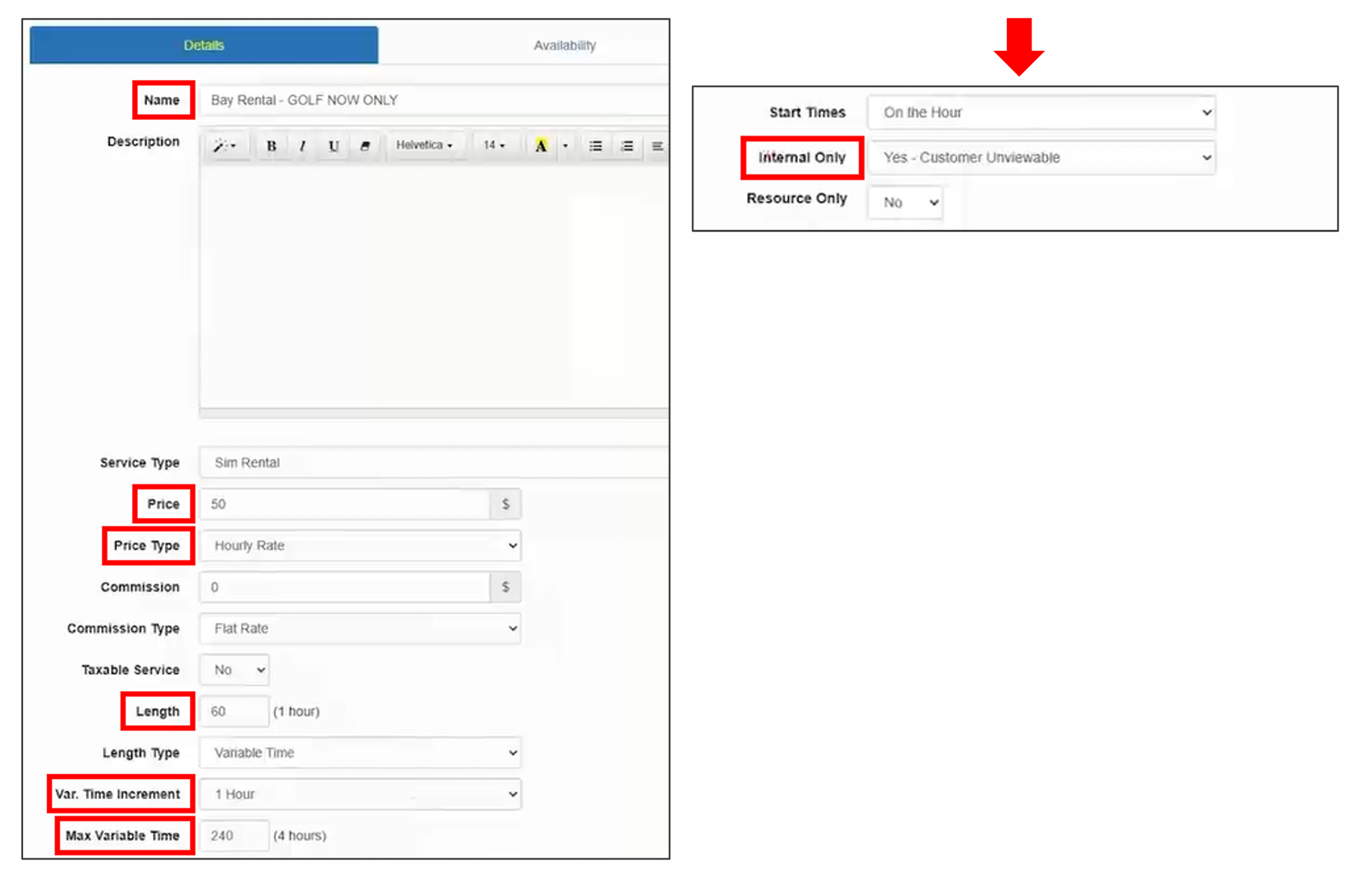
- Click Save at the bottom of the page.
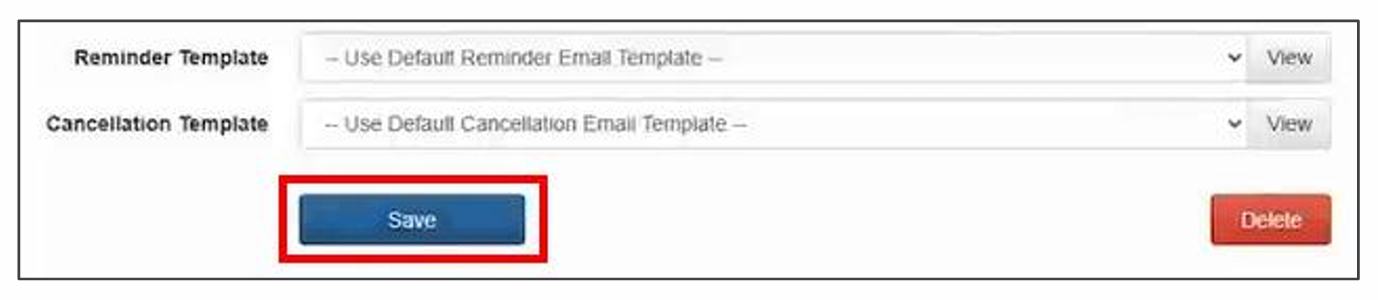
- From the left menu, click Resources > Edit. You must add availability whenever you create a new service.
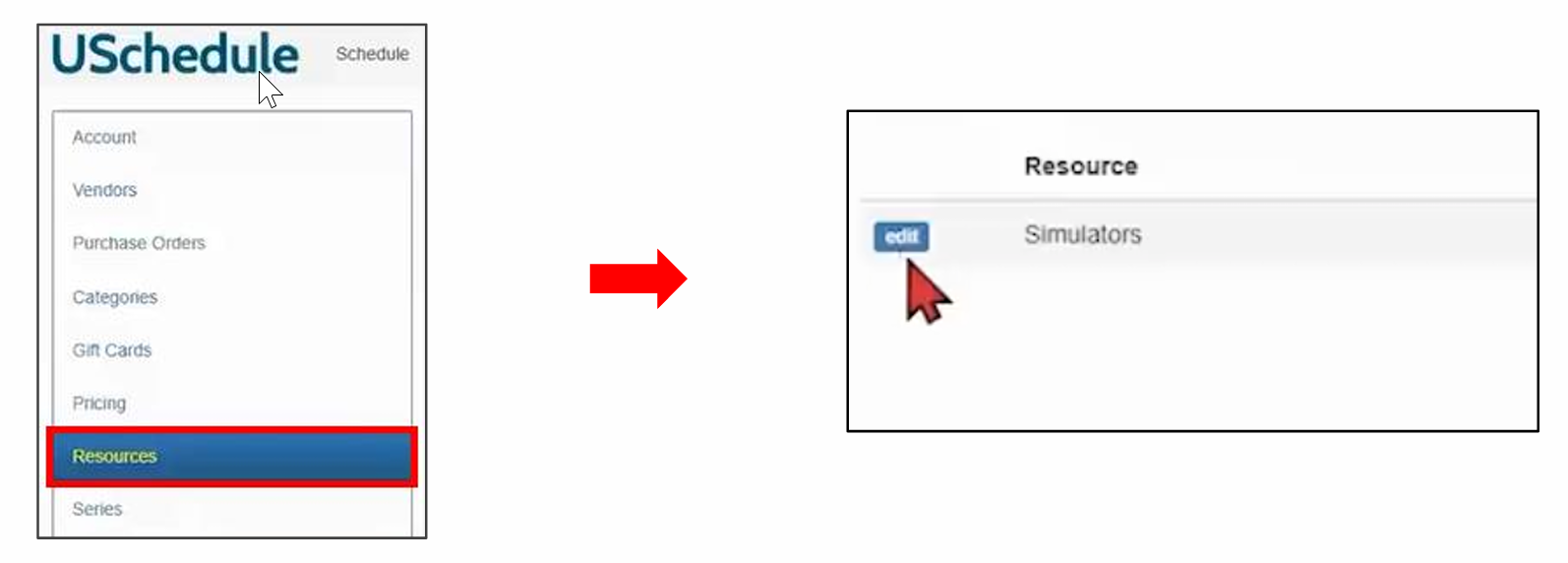
10. Click the Availability tab.
11. Choose a day of the week to view the available services for that day.
12. Under Services, check the box next to the Golf Now Only service.
13. If you have multiple simulators, choose Yes from the Apply to All Units dropdown.
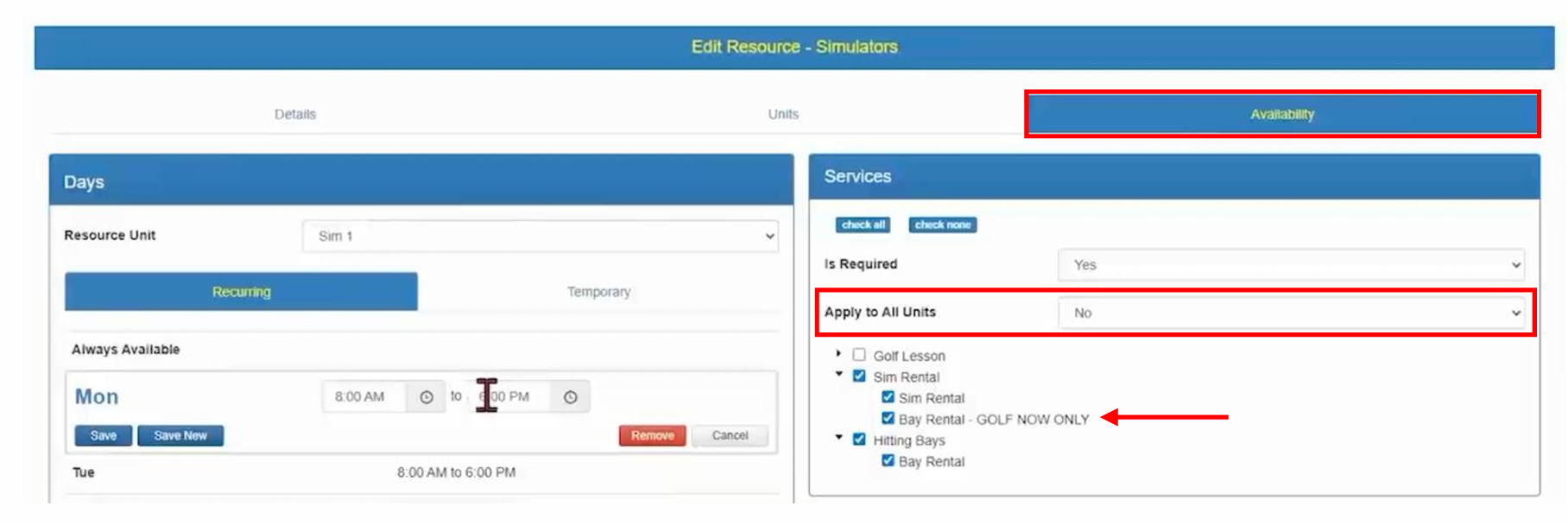
14. Click Save within the day of the week availability.
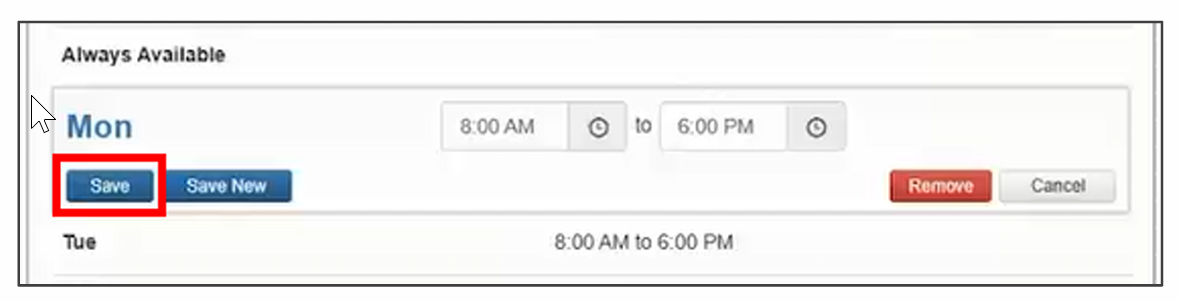
15. Repeat this process for each day of the week that the GolfNow service needs to be applied.
16. Your GolfNow/USchedule integration is now complete!
If you have any questions about the USchedule GolfNow setup, contact USchedule Support through the main menu in your USchedule account.
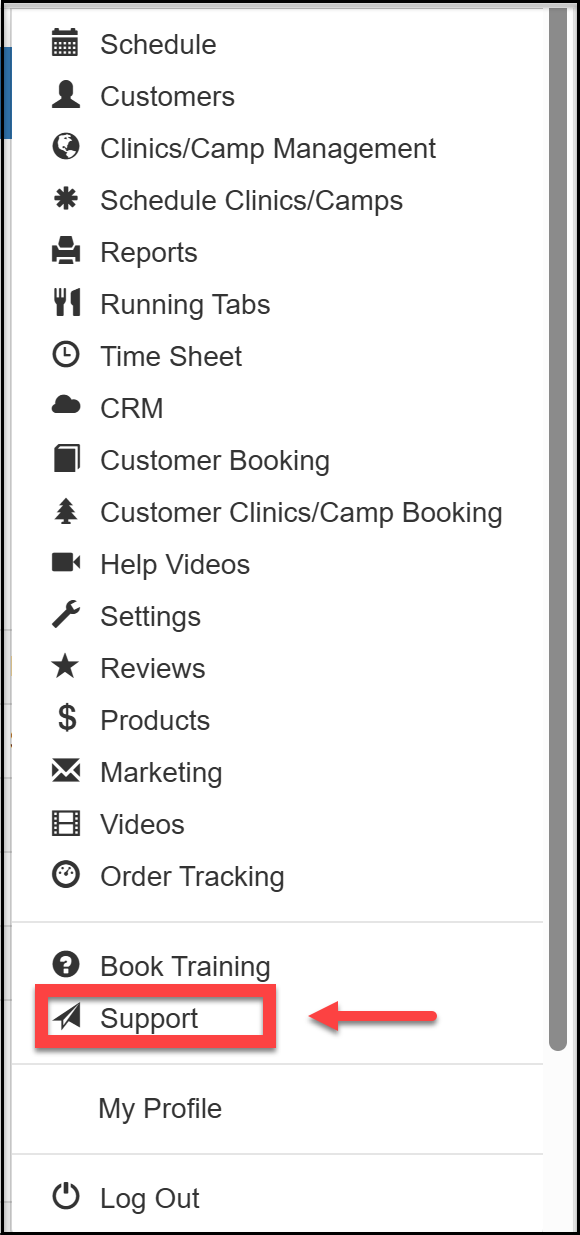
When you have finished the set up process, please verify that you have completed all of the steps above, and all settings are correct.