How to Set Up Simulator Rental Service
Go to Settings, click on Services, and in your Service List, click the Add New button.
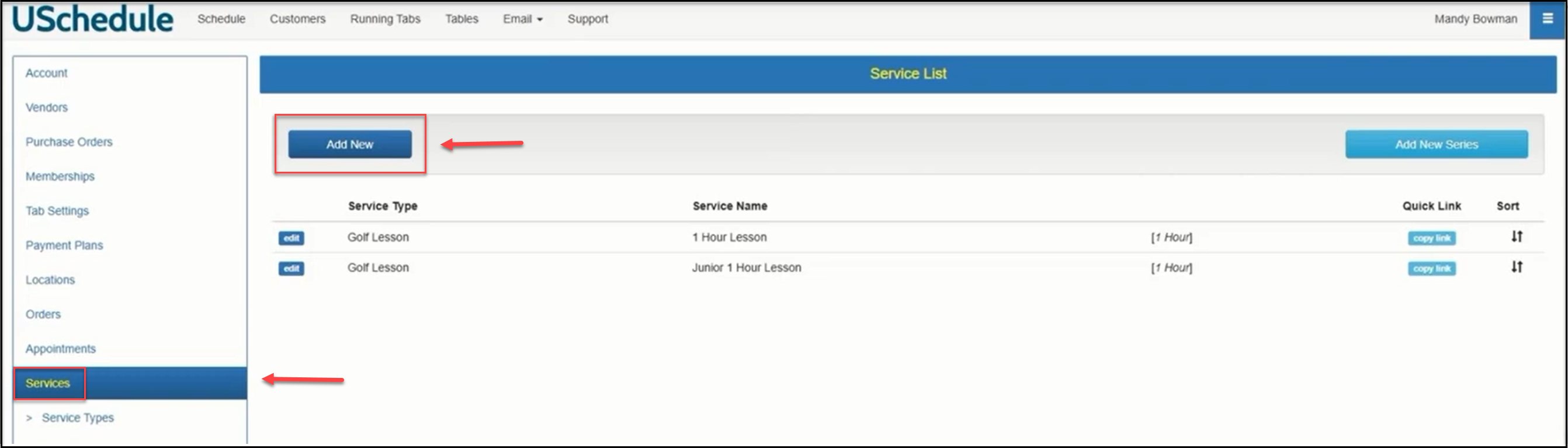
Give this new service a label and include a brief description of the service:
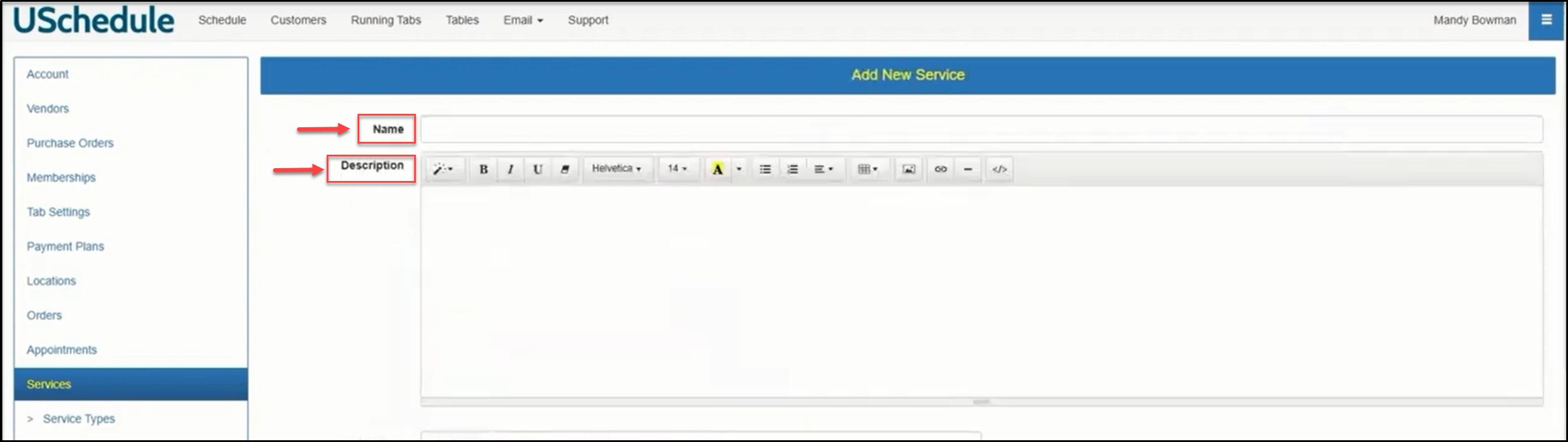
Select the appropriate Service Type from the dropdown menu, enter the Price and Price Type of the service, Length of the service, and Length Type. If you set Length Type to Variable Time, you can allow for different increments of time to be added to the base Length of the service, and you can use the Max Variable Time to set the total time allowed to book for a single appointment:
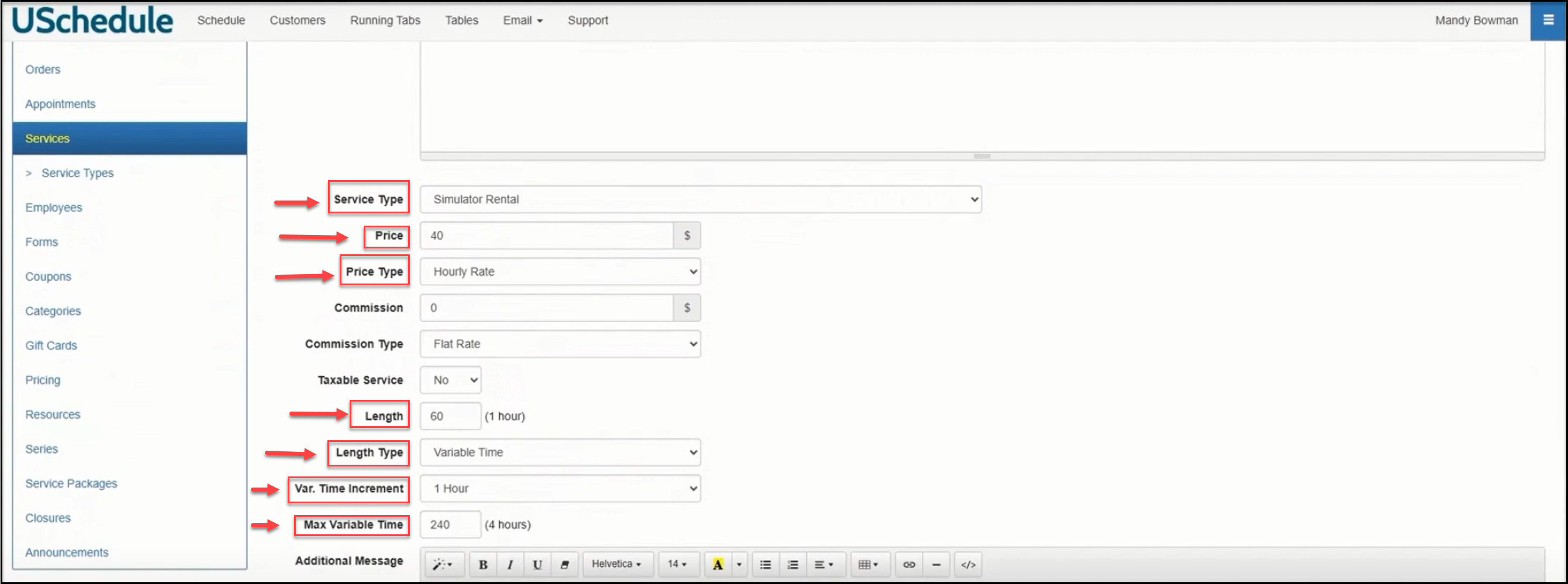
To select payment options for this service, scroll down the page to Payment Options and choose the option you would like from the dropdown menu. If you would like to require payment upon booking the service, you can select Payment Required at Booking. This will allow the customer to use a credit card or a Series.
When you are finished setting up the details on your service, scroll down to the bottom of the page and click the Save button.
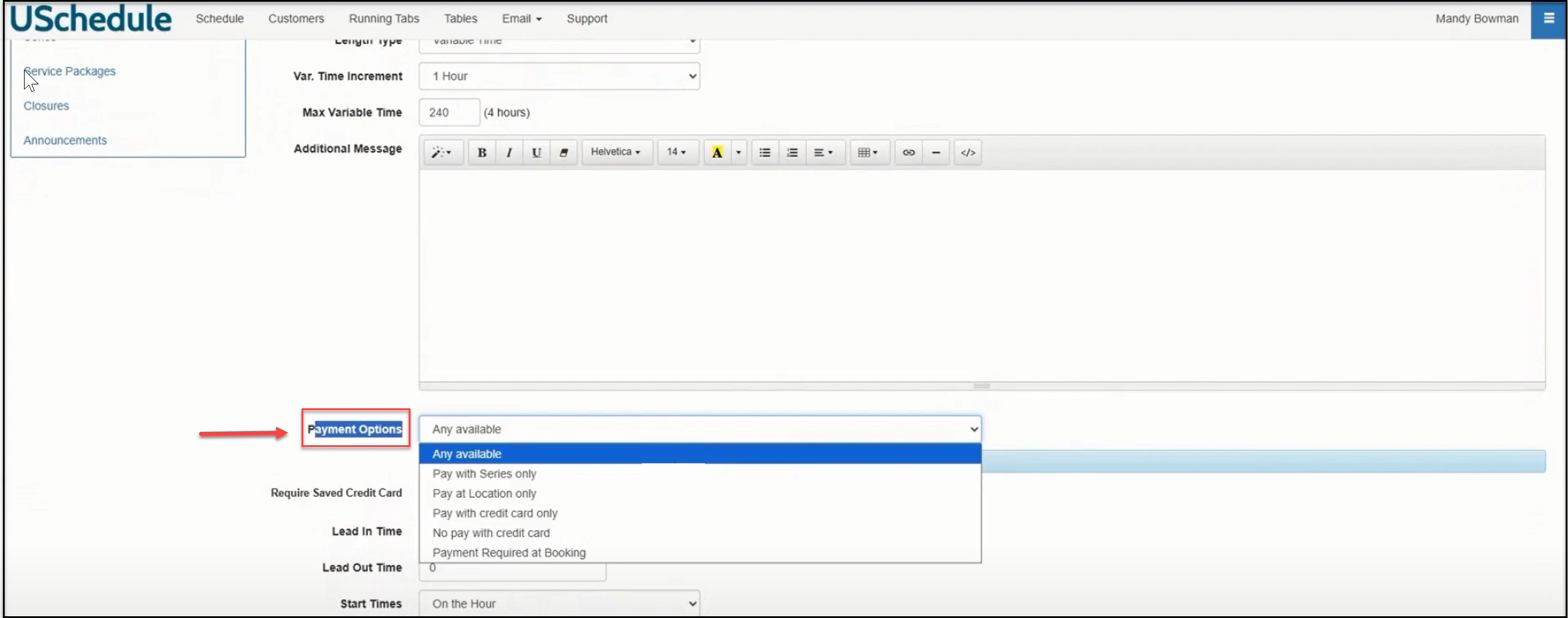
When you save a new service, you will need to add availability for that service. Refer to the USchedule video that shows how to set up Resource Availability.